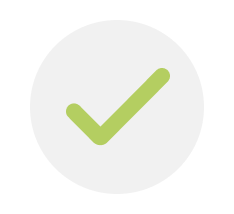
Your form has successfully submitted
One of our teammates will get back to you soon.
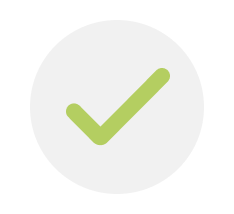
One of our teammates will get back to you soon.
Getting started with Reason and ReasonReact
“the planetarium presented a jar of pickles”
In 2019, GitHub published the Noops, twenty mysterious machines that don’t do anything at all besides returning random stuff, from color codes and coordinates to encryption riddles. Each Noop is a coding challenge to make it do something and just have fun with code along the way.
In this tutorial, we’ll use the Wordbot Noop to create an application that generates nonsense English sentences. Wordbot is just an endpoint that gives a different set of words with every request. It knows about 171,476 words, which is the number of words in the second edition of the Oxford English dictionary, published in 1989 (see How many words are there in the English language?).
Let’s see how Wordbot works using cURL:
curl https://api.noopschallenge.com/wordbot
{"words":["pyjama"]}
We can request more than one word using the count parameter or request words
from predefined sets of words (for example, nouns, verbs, and dinosaurs) using
the set parameter:
curl 'https://api.noopschallenge.com/wordbot?count=3&set=nouns'
{"words":["panacea","no","perquisite"]}
There are a lot of ways to create an English sentence, but we’re going to use a fixed structure:
For example:
The idea is simple, but involves several tasks that help with getting some familiarity with a programming language, such as making a request and parsing the response, and generating random data.
In this case, we’re going to use the Reason programming language and the ReasonReact library to solve the challenge. Using ReasonReact allows us to apply the things we know about React, but in a safer and simpler way because we can take advantage of the Reason (and OCaml) type system (see What and why (Reason) and What and why (ReasonReact)).
Reason is part of BuckleScript, which we can install via npm, so let’s create a project using npm:
mkdir nonsense && cd nonsense/
npm init --yes
This creates a package.json file with minimal configuration:
{
"name": "nonsense",
"version": "1.0.0",
"description": "",
"main": "index.js",
"scripts": {
"test": "echo \"Error: no test specified\" && exit 1"
},
"keywords": [],
"author": "",
"license": "ISC"
}
And we can now install BuckleScript:
npm install --save-dev bs-platform
This adds a development dependency to the package configuration file and
installs several executables, including bsb, which we can use to build Reason
files and convert them to JavaScript.
To work with BuckleScript and Reason, we need a separate configuration file,
bsconfig.json. The bsb executable can be used to initialize a project from a
template, but we’ll create it manually:
{
"name": "nonsense",
"namespace": true,
"sources": ["src"],
"package-specs": {
"module": "commonjs",
"in-source": true
},
"suffix": ".bs.js"
}
The main parts of the configuration are the name, which matches the name in the
package.json file, the list of sources, which is where we should put our
Reason files, and the suffix, which is what bsb will use for the generated
files.
Next, let’s create a src/index.re file that prints something to the console:
Js.log("Nonsense!");
To build the file, we first need to add some scripts to the package.json file:
"scripts": {
"build": "bsb -make-world",
"start": "bsb -make-world -w"
},
Running npm run build builds the Reason files and generates JavaScript files,
and running npm run start additionally watches for changes to the Reason
files.
To see what this looks like, let’s create a src/index.html and load the
generated JavaScript file (after running npm run build):
<!DOCTYPE html>
<html lang="en">
<head>
<meta charset="utf-8" />
<title>Nonsense!</title>
</head>
<body>
<script src="./index.bs.js"></script>
</body>
</html>
If we open the file in a browser and open the developer console, it should have a log message, which is the only thing that the application does so far.
To make the actual application, we have to install React and ReasonReact:
npm install --save react react-dom reason-react
This installs the dependencies and we can now add ReasonReact to the BuckleScript configuration file as a dependency. Additionally, we enable the JSX syntax for React:
"bs-dependencies": [
"reason-react"
],
"reason": {
"react-jsx": 3
},
"refmt": 3
Let’s create a src/Nonsense.re file, which will contain a React component that
initially just displays a message (instead of logging a message):
[@react.component]
let make = _ => <div> {React.string("Nonsense!")} </div>;
And update the src/index.re file to render the component to an element:
ReactDOMRe.renderToElementWithId(<Nonsense />, "nonsense");
The element ID has to exist somewhere in the HTML, so we also need to update the
src/index.html file and add it to the body:
<div id="nonsense"></div>
This time, running npm run build and opening src/index.html with a browser
shouldn’t work because now we have some additional dependencies and would need
to bundle the JavaScript files. A simple solution is to install
moduleserve:
npm install --save-dev moduleserve
And add a new script to serve the application:
"scripts": {
"build": "bsb -make-world",
"start": "bsb -make-world -w",
"serve": "moduleserve src/ --port 8000"
},
The scripts in the src/index.html file have to be updated as well following
the moduleserve documentation:
<script>
window.process = {
env: {
NODE_ENV: "development",
},
};
</script>
<script src="/moduleserve/load.js" data-module="/index.bs.js"></script>
Note that this HTML file and the new script are only for development. For a
complete project, take a look at one of the BuckleScript templates, which
can be used with the bsb program to create a project from a template.
With this setup, we can run npm run start in one terminal tab and npm run serve in another terminal tab, and access the application. It doesn’t do
anything interesting yet, but we’re ready to start adding the solution.
The state of the application will be a simple type that represents three
possible scenarios: an error state (Error), an empty or loading state
(Words([])), and a loaded state (for example, Words(["the", "planetarium"])):
type state =
| Error
| Words(list(string));
The idea is that we get the loading state after the component mounts and then switch to the loaded state once we get a word for the sentence.
To set the initial state, we use the state hook and also modify the rendering part of the component so that it displays something different for each value of the state:
[@react.component]
let make = _ => {
let (state, setState) = React.useState(_ => Words([]));
<div>
{switch (state) {
| Error => React.string("Error!")
| Words([]) => React.string("Loading...")
| Words(words) => React.string(String.concat(" ", words))
}}
</div>;
};
Hooks in ReasonReact look almost the same as hooks in React, except for a few syntax differences.
With this change, if we open the application, it should always display the loading state because we’re not doing anything to change it. To do so, we need to get a word from Wordbot, which requires some way of making a request. A quick way to accomplish this is to install bs-fetch:
npm install --save bs-fetch
Like we did before, we have to modify the dependencies for the BuckleScript project as well:
"bs-dependencies": [
"bs-fetch",
"reason-react"
],
And we can use the effect hook to get a word when first loading the application. This should be placed after the state hook and before the rendering code:
React.useEffect0(() => {
Fetch.fetch("https://api.noopschallenge.com/wordbot")
|> Js.Promise.then_(Fetch.Response.json)
|> Js.Promise.then_(json => {
switch (decodeWord(json)) {
| None => setState(_ => Error)
| Some(word) => gotWord(word)
};
Js.Promise.resolve();
})
|> ignore;
None;
});
This is similar to making a cURL request, except we have to handle the response,
which means handling a promise. The fetch function returns a promise of a
response and we use the (|>) operator to apply something to the result
and then use the same operator to apply something to the new result (that is, x |> f |> g is the same as g(f(x))). The first thing we do is turn the response
into JSON, which also returns a promise. The second thing we do is try to decode
the JSON into a single word using the decodeWord function (the response of
Wordbot is an object with a field of words). If decoding a single word fails, we
set the state to the error state. Otherwise, we call a gotWord function that
is not defined yet.
The decodeWord word function takes a JSON value and returns an optional string
(it can be a value of None representing an error or a value such as
Some("planetarium")). Here’s an initial implementation of the function (this
should be placed above the effect code):
let decodeWord = (json: Js.Json.t): option(string) =>
switch (Js.Json.decodeObject(json)) {
| None => None
| Some(object_) =>
switch (Js.Dict.get(object_, "words")) {
| None => None
| Some(words) =>
switch (Js.Json.decodeArray(words)) {
| None => None
| Some(words) =>
switch (Belt.Array.get(words, 0)) {
| None => None
| Some(word) => Js.Json.decodeString(word)
}
}
}
};
That’s a lot of nested switches, but the idea is simple: we try to turn the JSON
into an object, then try to get the field called words inside the object, then
try to decode that field as an array, then try get the first word (we’re only
requesting one word), and then decoding that to a string. Each step handles the
error or None case and the whole function fails if any of the steps is an
error.
One way to simplify this function is to use the Belt.Option.flatMap
function, which is exactly what we’re doing (at each step, take an optional
value, map a function over the optional value, and then flatten the result so
that it’s only one option instead of two):
let decodeWord = (json: Js.Json.t): option(string) =>
Js.Json.decodeObject(json)
->Belt.Option.flatMap(object_ => Js.Dict.get(object_, "words"))
->Belt.Option.flatMap(Js.Json.decodeArray)
->Belt.Option.flatMap(words => Belt.Array.get(words, 0))
->Belt.Option.flatMap(Js.Json.decodeString);
Note that we’ve used functions from different APIs: there’s a Reason API and a BuckleScript API, which includes the BuckleScript standard library (Belt) and some common JavaScript functions (Js).
Now let’s move on to the gotWord function, which takes a word and updates the
state (this should be placed above the effect code):
let gotWord = (word: string): unit =>
setState(state =>
switch (state) {
| Error => Error
| Words(words) => Words(List.append(words, [word]))
}
);
If the current state is the error state, we don’t do anything. Otherwise, we append the word to the existing list of words. After these changes, the application should be getting and displaying a random word from Wordbot.
To make a sentence we’ll have to get words from a predefined set of words, so we’ll extract the fetching code to a separate function and add a parameter to specify the set that we want:
let getWord = (~set: string): unit => {
Fetch.fetch("https://api.noopschallenge.com/wordbot?set=" ++ set)
|> Js.Promise.then_(Fetch.Response.json)
|> Js.Promise.then_(json => {
switch (decodeWord(json)) {
| None => setState(_ => Error)
| Some(word) => gotWord(word)
};
Js.Promise.resolve();
})
|> ignore
};
This allows us to simplify the effect code to use the new helper function, and we can specify the nouns set, which is the first type of word that we want:
React.useEffect0(() => {
getWord(~set="nouns");
None;
});
Before requesting the rest of words, we have to process the noun to choose an
article. For this, we’ll update the gotWord function to choose a random
article and add both the article and the noun to the list of words. To get
random data, we initialize the generator (we can add this right at the beginning
of make):
Random.self_init();
And now we can add the changes to gotWord:
let gotWords = (words': list(string)): unit =>
setState(state =>
switch (state) {
| Error => Error
| Words(words) => Words(List.append(words, words'))
}
);
let isVowel = (letter: char): bool =>
List.mem(letter, ['a', 'e', 'i', 'o', 'u']);
let gotWord = (set: string, word: string) =>
switch (set) {
| "nouns"
| "objects" =>
switch (Random.int(2)) {
| 0 => gotWords(["the", word])
| _ when isVowel(word.[0]) => gotWords(["an", word])
| _ => gotWords(["a", word])
}
| _ => gotWords([word])
};
let getWord = (~set: string): unit => {
Fetch.fetch("https://api.noopschallenge.com/wordbot?set=" ++ set)
|> Js.Promise.then_(Fetch.Response.json)
|> Js.Promise.then_(json => {
switch (decodeWord(json)) {
| None => setState(_ => Error)
| Some(word) => gotWord(set, word)
};
Js.Promise.resolve();
})
|> ignore;
};
The first change we added is that gotWord is now taking the set of words to
determine whether we need an article or not. If we do (the set is nouns or
objects), then we ask for a random number between 0 and 1 (Random.int(2)
returns a number from 0 (inclusive) to 2 (exclusive)). If the number is 0, we
use the article “the”. If the number is 1, we use “an” if the word starts with a
vowel or “a” if the word doesn’t start with a vowel. This check will result in
some incorrect sentences, but the results will be good most of the time.
At this point, if we load the application, it should display an article and a noun.
We can’t request more than one word at the same time because we want words from
different sets, so we’ll make a change to the getWord function to be able to
request the following words:
let getWord = (~set: string): Js.Promise.t(unit) => {
Fetch.fetch("https://api.noopschallenge.com/wordbot?set=" ++ set)
|> Js.Promise.then_(Fetch.Response.json)
|> Js.Promise.then_(json => {
switch (decodeWord(json)) {
| None => setState(_ => Error)
| Some(word) => gotWord(set, word)
};
Js.Promise.resolve();
});
};
The only difference is that we removed the ignore, which means that getWord
now returns a promise that we can handle to make a new request once a previous
request is done. The next word that we need is a verb, so the effect code can be
changed to look like this:
React.useEffect0(() => {
getWord(~set="nouns")
|> Js.Promise.then_(_ => getWord(~set="verbs_past"))
|> ignore;
None;
});
We also moved the ignore part to the effect code. Now, we get a noun from
Wordbot, and then, once we have a noun, we request a verb in the past tense
(we’re using verbs in the past tense because they’re already conjugated). This
allows us to simply add a new line to request the next type of word, an object:
React.useEffect0(() => {
getWord(~set="nouns")
|> Js.Promise.then_(_ => getWord(~set="verbs_past"))
|> Js.Promise.then_(_ => getWord(~set="objects"))
|> ignore;
None;
});
Finally, let’s add a case to get an adverb. For adverbs, we’ll first generate a random number from 0 to 99 and only request an adverb if the number is less than 30:
React.useEffect0(() => {
getWord(~set="nouns")
|> Js.Promise.then_(_ => getWord(~set="verbs_past"))
|> Js.Promise.then_(_ => getWord(~set="objects"))
|> Js.Promise.then_(_ =>
switch (Random.int(100)) {
| n when n < 30 => getWord(~set="adverbs")
| _ => Js.Promise.resolve()
}
)
|> ignore;
None;
});
And that’s it! The application is now returning proper sentences most of the time even though most of them don’t make sense...
“a confederater punished a pasta strainer awkwardly”
As next steps, there are a lot of improvements that can be added to the application. For example, the way to determine whether to use “a” or “an” can be improved, it can use more than one sentence structure, and it can be turned into a generator of different things, such as a nonsense haiku generator.
For the complete application, see https://github.com/stackbuilders/nonsense.
Published on: Apr. 16, 2020